Configuration Cloning

Imagine this, you’re sound asleep and dreaming about work. In your dream you’re thinking about the 50+ UPS you’ll soon be ordering. You then realize that when you receive them you will need to individually configure each of them, and how much time and effort that will take. The dream just took a bad turn. You then wish there was some way you could configure just one UPS and copy that configuration to all your other systems. Ahh that would make operation and the interfaces consistent, and the configuration process so easy, if only this dream was reality… You wake up with a start and remember you’ve heard something about a UPS that has this feature, what was it called, what was it called… Oh yeah! The Alpha® FXM HP UPS, that’s it!
Okay, maybe I’m being a bit dramatic, but when customers try this feature, their excitement is over the top. Simply configure one system the way you want. Configure battery, dry contact relays, dashboard, time server, alarms, SNMP, email, low battery, battery test, and whatever else interests you. Then export the configuration file. It will show up in the downloads folder on your computer. You then have the opportunity to rename the file. The file can be copied to a thumb drive to clone the configuration via the USB A port of the UPS or browse to another system on your network and import.
SIMPLY CONFIGURE ONE SYSTEM THE WAY YOU WANT. CONFIGURE BATTERY, DRY CONTACT RELAYS, DASHBOARD, TIME SERVER, ALARMS, SNMP, EMAIL, LOW BATTERY, BATTERY TEST, AND WHATEVER ELSE INTERESTS YOU. THEN EXPORT THE CONFIGURATION FILE.
To export the configuration file from the web page, navigate Controller/Files & Upgrades/Configuration & Software Backup. Then click Export Controller Clone. If you are cloning to another system on the network, browse to the system, click Import, and select the exportconfig-clone file in your downloads folder.
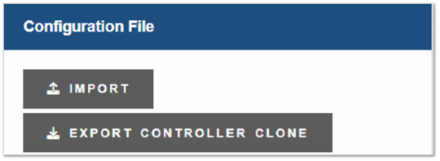
To export the configuration file from the LCD, first be sure to have a USB drive in the USB A port. Then navigate Menu/Controller/Files & Upgrades/Configuration & Software Backup/Configuration File/Export Controller Clone and then Export. To import the file, simply put the USB drive into another UPS, then navigate Shortcuts Gear icon/Browse USB, select the .xml File and Execute. The process is quick, and you will have all your systems operating and looking the same in no time!
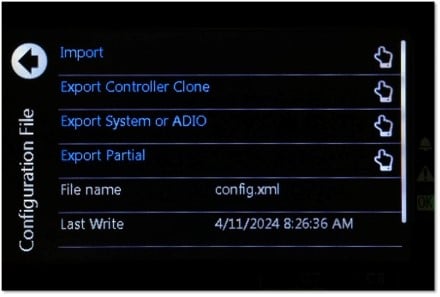
Make it a great day!

Mike Olsen
Senior Technical Sales Representative
Caution Concerning Forward-Looking Statements
EnerSys is making this statement in order to satisfy the “Safe Harbor” provision contained in the Private Securities Litigation Reform Act of 1995. Any of the statements contained in this article that are not statements of historical fact may include forward-looking statements that involve a number of risks and uncertainties. A forward-looking statement predicts, projects, or uses future events as expectations or possibilities. Forward-looking statements may be based on expectations concerning future events and are subject to risks and uncertainties relating to operations and the economic environment, all of which are difficult to predict and many of which are beyond our control. For a discussion of such risks and uncertainties that could cause actual results to differ materially from those matters expressed in or implied by forward-looking statements, please see our risk factors as disclosed in the “Risk Factors” section of our annual report on Form 10-K for the most recently ended fiscal year. The statements in this article are made as of the date of this article, even if subsequently made available by EnerSys on its website or otherwise. EnerSys does not undertake any obligation to update or revise these statements to reflect events or circumstances occurring after the date of article.


